Monday, January 12, 2015
Index Drives to Search Files Faster on Windows 8

If you have switched to Windows 8 from Windows 7, you might notice that search option is not very strong. When you search something on Windows 8 it doesnt show the files stored on Hard Disk. It only searches on some specific locations. Because other hard drives are not automatically indexed.
If you wanna enhance your search experience then you should index all the drives of your computer in the indexing service. If your drives are indexed then your search item will appear immediately as you type.
Okay lets start:
- Go to Control Panel (Hint: Start + R > type Control > press Enter)
- Hit on the Indexing Options
- Click on Modify button
- Select all the Drives as shown in the image below
- Hit OK
- Thats it. Now within few hours your all files and folders will be indexed to the indexing service.
Note: If you wanna omit any drive from indexing then unmark it.
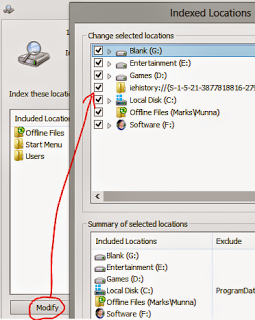
Stay with Marks PC Solution to get more interesting IT topics!
Subscribe to:
Post Comments (Atom)
No comments:
Post a Comment
Note: Only a member of this blog may post a comment.