Showing posts with label windows. Show all posts
Showing posts with label windows. Show all posts
Tuesday, February 10, 2015
HowTo Install ImageMagick 6 8 7 Q16 64bit to ActivePerl 5 16 3 in Windows 7
Step 1: run the installer

Step 2: a User Account Control window will pop-up, click YES
Step 3: press next

Step 4: select the "I accept the agreement"

Step 5: press next

Step 6: press next

Step 7: press next

Step 8: put a check on the "Install PerlMagick for ActiveState Perl v 5.16.3, then press next

Step 9: press install

Step 10: wait for installation

Step 11: this command prompt will pop-up, DO NOT CLOSE it, it will close by itself!!

Step 12: if you see this window, click next

Step 13: uncheck the "view index.html", then press Finish!!

Installation is now complete, you can now add the Image::Magick module by adding the line below to your perl script!
use Image::Magick;
Read more »

Step 2: a User Account Control window will pop-up, click YES
Step 3: press next

Step 4: select the "I accept the agreement"

Step 5: press next

Step 6: press next

Step 7: press next

Step 8: put a check on the "Install PerlMagick for ActiveState Perl v 5.16.3, then press next

Step 9: press install

Step 10: wait for installation

Step 11: this command prompt will pop-up, DO NOT CLOSE it, it will close by itself!!

Step 12: if you see this window, click next

Step 13: uncheck the "view index.html", then press Finish!!

Installation is now complete, you can now add the Image::Magick module by adding the line below to your perl script!
use Image::Magick;
Saturday, January 31, 2015
How to Create Wi Fi Hotspot for All Windows in Urdu


وائی فائی کی حامل کئی ڈیوائسس آج کل ہر گھر میں دستیاب ہیں مثلاً لیپ ٹاپ، ٹیبلٹ کمپیوٹرز اور موبائل فونز وغیرہ۔ خاص طور پر موبائل فونز پر وائی فائی کی دستیابی نے اس ٹیکنالوجی کی پہچان عام کردی ہے۔ اس کے ساتھ ایک انٹرنیٹ کنکشن کو اپنی مختلف ڈیوائسس پر شیئر کرنا بھی ہماری ضرورت بن چکا ہے۔ ظاہر ہے اب ہم ہر ڈیوائس کے لئے الگ سے انٹرنیٹ نہیں خرید سکتے۔ عام طورپر اس کام کیلئے ہارڈو یئر رائوٹر کی ضرورت پیش ہوتی ہے۔ جس کی قیمت ایک ہزار سے دس ہزار روپے تک ہوسکتی ہے۔ لیکن اس مضمون میں ہم آپ کو بتائیں گے کہ آپ ایک عام کمپیوٹر جس میں وائی فائی کی سہولت موجود ہو، کوبغیر کسی ہارڈ ویئر کے وائی فائی راؤٹر میں بدل سکتے ہیں۔
’’کنیکٹی فائی‘‘ سافٹ ویئر کی مدد سے آپ باآسانی اپنے کمپیوٹر پر چلنے والے انٹرنیٹ کو وائی فائی کی حامل ڈیوائسس یا کمپیوٹرز سے شیئر کر سکتے ہیں۔ یعنی ایک انٹرنیٹ کنکشن گھر یا دفتر میں موجود تمام ایسی ڈیوائسس بشمول موبائل فونز کے ساتھ شیئر کیا جاسکتا ہے جن میں وائی فائی کی سہولت موجود ہو.
"اس سافٹ ویئر کے چند بنیادی فیچرز"
♥ کنیکٹی کا بنیادی مقصد کمپیوٹر کو وائی فائی ہاٹ اسپاٹ میں تبدیل کر کے اس پر چلنے والے انٹرنیٹ کو دوسری وائی فائی ڈیوائسس کیلئے دستیاب کردینا ہے۔
♥ اگر انٹرنیٹ پہلے ہی کسی دوسرے وائی فائی نیٹ ورک سے چل رہا ہو تو اسے بھی شیئر کیا جاسکتا ہے۔
♥ کنیکٹی فائی ہاٹ اسپاٹ سے جڑی تمام ڈیوائسز یا کمپیوٹرز کی فہرست دیکھی جاسکتی ہے۔
♥ ہاٹ اسپاٹ پر پاس ورڈ لگا کر اس کے استعمال پر پابندی لگائی جاسکتی ہے۔
♥ نیٹ ورک پر موجود ڈیوائسز یا کمپیوٹرز پر مختلف پابندیاں عائد کرنے کی سہولت بھی اس میں موجود ہے جیسا کہ آپکسی جڑی ہوئی ڈیوائس کا انٹرنیٹ بند کرسکتے ہیں یا پھر اس کا ایل اے این ایکسس بند کرسکتے ہیں۔
♥ کنیکٹی فائی کے ذریعے بنائے گئے نیٹ ورک کو بالکل عام ایل اے این کی طرح استعمال کیا جا سکتا ہے۔اس سافٹ ویئر سے نیٹ ورک بنا کر آپ اسے بالکل عام نیٹ ورک کی طرح استعمال کر سکتے ہیں اور اس کے لئے آپ کو کسی ہارڈ ویئر رائوٹر کی بھی ضرورت نہیں۔مثال کے طور پر اس کی مدد سے آپ ایک کمپیوٹر سے فائل دوسرے کمپیوٹر پر بذریعہ وائی فائی نیٹ ورک منتقل کرسکتے ہیں یا اس کمپیوٹر کا ریموٹ ڈیسک ٹاپ سیشن لے سکتے ہیں۔’’کنیکٹی فائی‘‘ استعمال میں بے حد آسان سافٹ ویئر ہے۔ اس کا فری ورژن دس کنکشنز کی گنجائش کا حامل ہے یعنی ایک وقت میں دس مختلف کمپیوٹرز، موبائل فونز یا ٹیبلٹس وغیرہ ہاٹ اسپاٹ سے جڑ سکتے ہیں۔ اگر آپ اسے بڑے نیٹ ورک پر استعمال کرنا چاہیں تو پھر آپ کو اس سافٹ ویئر کو خریدنا پڑے گا۔ اس لئے مفت ورژن آپ کیلئے کافی ہے۔اس سافٹ ویئر کے استعمال کی صرف دو شرائط ہیں۔پہلی شرط یہ ہے کہ جس کمپیوٹر کو ہاٹ اسپاٹ بنانا ہے، اس پر بھی وائی فائی کی سہولت موجود ہے۔ عموماً ڈیسک ٹاپ کمپیوٹرز میں وائی فائی نیٹ ورک ڈیوائس موجود نہیں ہوتی۔ اس کے لئے آپ وائرلیس لین کارڈ با آسانی مارکیٹ سے خرید سکتے ہیں جس کی قیمت کوالٹی کے مطابق پانچ سو سے ایک ہزار روپے ہوسکتی ہے۔ لیپ ٹاپس میں عموماًوائرلیس لین موجود ہوتا ہے.

"یو ایس بی وائرلیس لین"
دوسری شرط یہ ہے کہ اسے صرف ونڈوز 7یا ونڈوز 8 پر ہی انسٹال اور استعمال کیا جاسکتا ہے۔ دراصل یہ سافٹ ویئر ونڈوز 7 اور ونڈوز 8 میں موجود ’’ورچوئل رائوٹر‘‘ بنانے کی سہولت کا استعمال کرتا ہے جو کہ ونڈوز کے پرانے ورژن میں ممکن نہیں۔ اس لئے ضروری ہے کہ جس کمپیوٹر کو ہاٹ اسپاٹ بنانا ہو، اس پر کم از کم ونڈوز 7انسٹال ہو۔ تاہم اس ہاٹ اسپاٹ سے جڑنے والی ڈیوائسس کے لئے ایسی کوئی شرط نہیں۔ ان پر کوئی بھی آپریٹنگ سسٹم ہو،کنیکٹی فائی کو اس سے غرض نہیں۔کنیکٹی فائی کی مدد سے کیبل انٹرنیٹ، ڈی ایس ایل، تھری جی یا فور جی موڈیم بلکہ وائی فائی کے ذریعے چلتے انٹرنیٹ کو بھی شیئر کیا جا سکتا ہے۔کنیکٹی اس کی انسٹالیشن اور کنفیگریشن بھی بے حد سادہ اور آسان ہے۔ کنیکٹی فائی کی ویب سائٹ سے آپ اس کا تازہ ورژن ڈاؤن لوڈ کر سکتے ہیں.
DOWNLOAD
ڈاؤن لوڈنگ مکمل ہونے کے بعد اسے انسٹال کر لیں۔ پہلی دفعہ چلانے پر آپ کواپنے نئے نیٹ ورک کا نام منتخب کرنا ہو گا۔ اس کے بعد پاس ورڈ بھی دینا ہوگا تاکہ آپ کی اجازت کے بغیر کوئی آپ کا نیٹ ورک استعمال نہ کر سکے۔ورنہ وہ مشہور لطیفہ تو آپ نے سن ہی رکھا ہوگا کہ دنیا کا سب سے بہترین انٹرنیٹ پڑوسیوں کا ہوتا ہے۔اس سافٹ ویئر کو مفت استعمال کرتے ہوئے ضروری ہے کہ نیٹ ورک کا نام “Connectify” سے شروع ہو۔ مثلاً Connectify-com وغیرہ۔ اگر آپ اس کا پروفیشنل ورژن استعمال کریں تو اپنی مرضی کا نام منتخب کیا جا سکتا ہے۔
اس کے علاوہ یہاں اپنا انٹرنیٹ کنکشن منتخب کریں جسے آپ شیئر کرنا چاہتے ہیں اور اپنے سسٹم میں موجود وائی فائی کو منتخب کرنے کے بعد ہاٹ اسپاٹ کو اسٹارٹ کر دیں۔لیجیے آپ کا کمپیوٹر یا لیپ ٹاپ اب ایک ’’ہاٹ اسپاٹ‘‘ بن چکا ہے۔ کسی دوسرے لیپ ٹاپ یا موبائل کے وائر لیس کنکشنز میں اگر آپ تلاش کریں گے تو آپ کا یہ ہاٹ اسپاٹ بھی وہاں ظاہر ہو رہا ہو گا۔ اپنے منتخب کردہ پاس ورڈ سے اسے جوڑنے کے بعد آپ دیکھیں گے کہ اُس ڈیوائس پر انٹرنیٹ چلنا شروع ہو چکا ہے۔جس پی سی پر کنیکٹی فائی انسٹال ہے اس میں آپ یہ بھی دیکھ سکتے ہیں کہ اس وقت کون کون سے پی سی نیٹ ورک پر موجود ہیں۔ اس کے علاوہ یہاں آپ مختلف ایکشن بھی دیکھ سکتے مثلاً اگر آپ کسی پی سی کا آئی پی جاننا چاہتے ہیں یا کسی کو انٹرنیٹ نہیں دینا چاہتے تو یہ بھی ممکن ہے۔

"ونڈوز ایکس پی پر انٹرنیٹ شیئرنگ"
فرض کریں کہ آپ کے پاس انٹرنیٹ صرف ونڈوز ایکس پی پر چل رہا ہے لیکن آپ اسے شیئر کرنا چاہتے ہیں۔ اس کا ایک آسان طریقہ یہ ہے کہ آپ ونڈوز ایکس پی پر سی سی پراکسی نامی سافٹ ویئر انسٹال کرلیں۔ اس سافٹ ویئر کو درج ذیل لنک سے ڈائون لوڈ کیا جاسکتا ہے.
DOWNLOAD

یہ سافٹ ویئر آپ کے کمپیوٹر کو ایک انٹرنیٹ پراکسی میں بدل دیتا ہے۔ یعنی اب نیٹ ورک پر موجود دیگر کمپیوٹر یا دیگر وائی فائی ڈیوائسس اس پراکسی کو استعمال کرتے ہوئے انٹرنیٹ استعمال کرسکتے ہیں۔ وائی فائی نیٹ ورک بنانے کے لئے آپ کسی بھی ونڈوز 7 والے کمپیوٹر پر کنکٹی فائی انسٹال کرکے سب ڈیوائسس بشمول ونڈوز ایکس پی والا کمپیوٹر، کنکٹ کردیں۔ اب ونڈوز 7 بطور ہاٹ اسپاٹ کام کرے گی لیکن انٹرنیٹ ونڈوز ایکس پی پر موجود سی سی پراکسی کے ذریعے چل رہا ہوگا۔ یاد رہے کہ آپ کو ہر کمپیوٹر اور ڈیوائس کے برائوزر میں پراکسی بھی ڈالنی ہوگی۔

اس کے علاوہ ونڈوز ایکس پی پر ہاٹ اسپاٹ بنانے کے لیے یہاں سے مفت پروگرام بھی ڈاؤن لوڈ کیا جا سکتا ہے۔وائی فائی ہاٹ اسپاٹ بنائیے
Tuesday, January 13, 2015
Networking Ubuntu 9 10 and Windows XP
This article explains how to share files and folders between your Ubuntu 9.10 computer and your Windows XP computer through your wired, ethernet home network. For background information and additional details, see Mount samba shares with utf8 encoding using cifs. Though this background information focuses on servers, it also applies to workstation computers. Therefore, procedures and examples in the article below focus on networking Ubuntu 9.10 and Windows XP computers.
To network Ubuntu 9.10 with Windows XP, you need to perform two procedures:
To set up Windows XP to share documents with Ubuntu through your wired, ethernet home network, do the following:
To set up Ubuntu to share documents with Windows XP through your home network, do the following:
Read more »
To network Ubuntu 9.10 with Windows XP, you need to perform two procedures:
- On your XP computer, use the Set Up Sharing on Windows XP procedure below to share your XP Shared Documents folder with all network users.
- On your Ubuntu computer, use the Set Up Sharing on Ubuntu procedure below to create a share point, which is a desktop icon through which you have read and write access to the Shared Documents folder on your XP computer.
To set up Windows XP to share documents with Ubuntu through your wired, ethernet home network, do the following:
- On your Windows XP computer, click My Computer to display its window.
- Right-click Shared Documents, click Properties to display its window, and then click Sharing to display its page.
- In the "Network sharing and security" frame:
- Select Share this folder on the network.
- Write down the Share name, which is "SharedDocs" in this example. You will need the Share name when you perform the Set Up Sharing on Ubuntu procedure below.
- Select Allow network users to change my files.
- Click Apply to set folder permissions, and then click OK to close the window.
- Click Start, click Settings, and then click Control Panel to display it.
- Double-click System to display its window, and then click Computer Name to display its page.
- Write down the contents of the Full-computer-name field, which is "alpha" in this example. You will need the Full computer name when you perform the Set Up Sharing on Ubuntu procedure below.
To set up Ubuntu to share documents with Windows XP through your home network, do the following:
- On your Ubuntu computer, click Applications, select Accessories, click Terminal to display its window, and then do the following:
- Type sudo aptitude install smbfs, press Enter, type your password, press Enter again, follow the prompts, and then to install the smbfs packages, which you need for sharing files on the network.
- Type sudo mkdir /media/ubuntusharename, and then press Enter to name the share icon that will be on the Ubuntu desktop. Use a meaningful name for the ubuntusharename. This example uses "betashare" because the Ubuntu computer name is beta.
- Type sudo nano /etc/nsswitch.conf, and then press Enter to display the nsswitch configuration file through the nano editor.
- On the Hosts line, use the arrow keys to move your cursor to the "d" in dns on the hosts line, type wins and a space immediately before dns so that the hosts line is
hosts: files mdns4_minimal [NOTFOUND=return] wins dns mdns4. - Press Ctrl+X, type y, and then press Enter to save your edits and close the nano editor.
- Type sudo aptitude install winbind, and then press Enter to install windbind.
- Close the terminal window, and then turn off your Ubuntu computer completely.
- Turn your Ubuntu computer back on, click Applications, select Accessories, click Terminal to display its window, and then do the following:
- Type sudo cp /etc/fstab /etc/fstab_old, and then press Enter to back up your fstab file. Do not skip this step because fstab is an important system file. In case you need to recover fstab, use the following command: sudo mv /etc/fstab_old /etc/fstab.
- Type sudo nano /root/.smbcredentials, and then press Enter to display your credentials file, which might be empty.
- Add two lines to your credentials file:
username=winusername
password=winpassword
Replace winusername with your user name on your Windows XP computer. Replace winpassword with your Windows XP password. - Press Ctrl+X, type y, and then press Enter to save your edits and close the nano editor.
- Type sudo chmod 700 /root/.smbcredentials, and then press Enter so that only root can access your credentials file.
- Type sudo nano /etc/fstab, and then press Enter to display your fstab file. At the bottom of the file, add the following line:
//wincomputername/winsharename /media/ubuntusharename cifs guest,rw,iocharset=utf8,file_mode=0777 0 0
Replace wincomputername with your Windows XP Full computer name, which is "alpha" in the Set Up Sharing on Windows XP procedure above. Replace winsharename with your Windows XP Share name, which is "SharedDocs" in the Set Up Sharing on Windows XP procedure above. Replace ubuntusharename with your Ubuntu share name, which is "betashare" in this example. Therefore, this line on the example Ubuntu computer is:
//alpha/SharedDocs /media/betashare cifs guest,rw,iocharset=utf8,file_mode=0777 0 0 - Press Ctrl+X, type y, and then press Enter to save your edits and close the nano editor.
- Type sudo mount -a, and then press Enter to display your Ubuntu-share icon on your Ubuntu desktop.
- Close the terminal window, and then double-click your Ubuntu-share icon to open it. It should contain the same folders and files as the Shared Documents folder on your Windows XP computer.
Monday, January 12, 2015
Index Drives to Search Files Faster on Windows 8

If you have switched to Windows 8 from Windows 7, you might notice that search option is not very strong. When you search something on Windows 8 it doesnt show the files stored on Hard Disk. It only searches on some specific locations. Because other hard drives are not automatically indexed.
If you wanna enhance your search experience then you should index all the drives of your computer in the indexing service. If your drives are indexed then your search item will appear immediately as you type.
Okay lets start:
- Go to Control Panel (Hint: Start + R > type Control > press Enter)
- Hit on the Indexing Options
- Click on Modify button
- Select all the Drives as shown in the image below
- Hit OK
- Thats it. Now within few hours your all files and folders will be indexed to the indexing service.
Note: If you wanna omit any drive from indexing then unmark it.
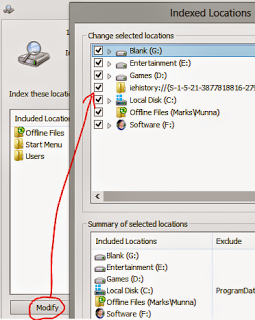
Stay with Marks PC Solution to get more interesting IT topics!
Subscribe to:
Posts (Atom)